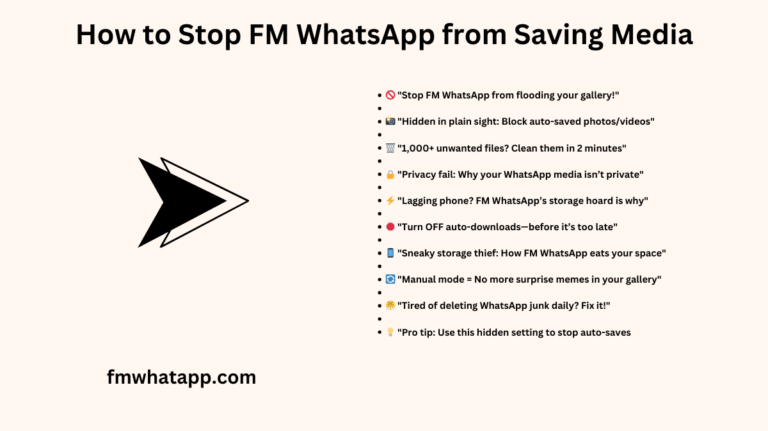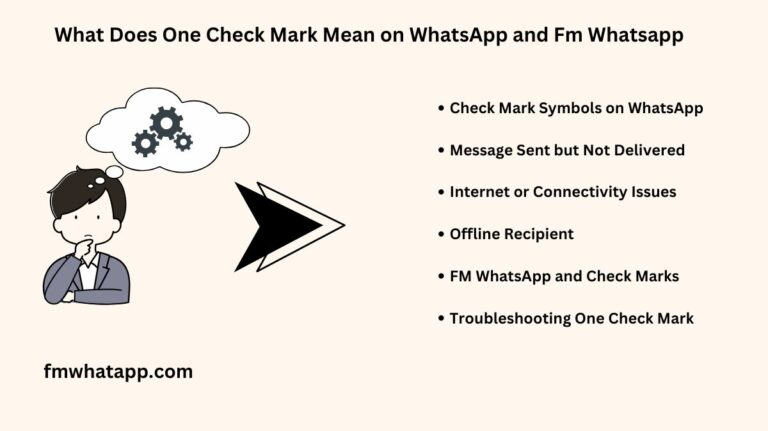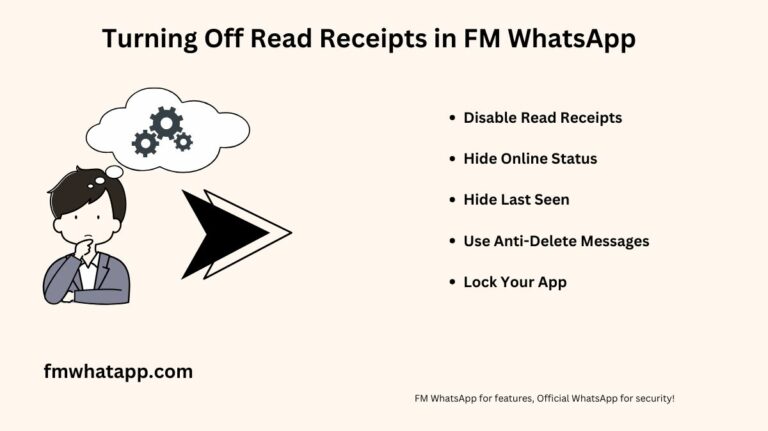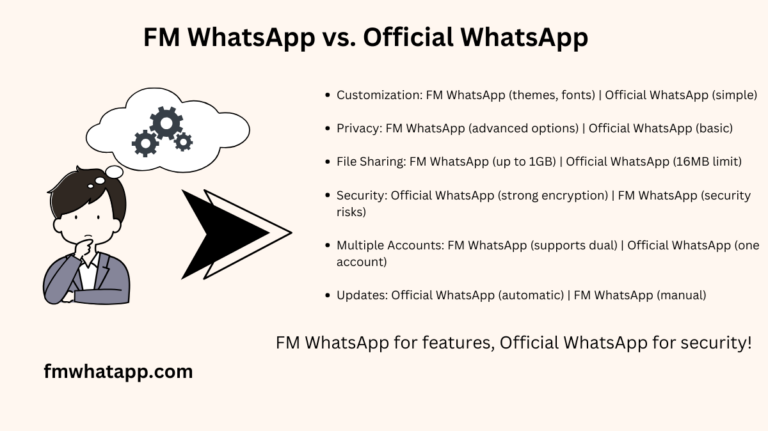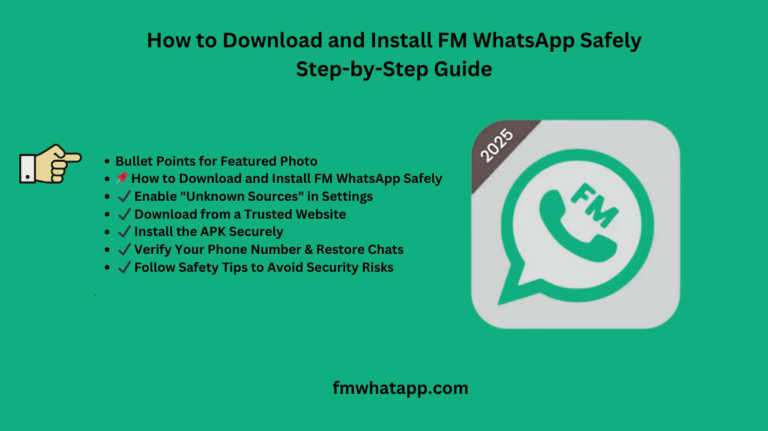How to Transfer WhatsApp Messages to a New Phone Using FM WhatsApp
FM WhatsApp is a popular modified version of WhatsApp that offers enhanced customization, privacy, and messaging features. However, since it does not support cloud backups like the official WhatsApp Messages got transfered from chats to a new phone requires a manual process. If you’re switching devices and want to move your messages seamlessly, follow this step-by-step guide to know how to transfer whatsApp messages to a new phone using fm whatsapp
Step 1: Backup Your Chats on the Old Phone
Before transferring, you need to back up your chats and media from FM WhatsApp.
How to Backup Your FM WhatsApp Data:
- Open FM WhatsApp on your old phone.
- Navigate to Settings > Chats > Chat Backup.
- Tap Backup to create a local backup of your chats and media files.
- Once the backup process is complete, use a file manager to locate the backup files in your device storage:
- Internal Storage > FMWhatsApp > Databases
- Copy the backup files to a secure location (SD card, cloud storage, or PC) for easy transfer.
Step 2: Transfer WhatsApp Messages For Backup to the New Phone
Once you have backed up your FM WhatsApp data, you need to move it to your new phone.
How to Transfer the Backup Files:
- Install FM WhatsApp on your new phone but do not open the app yet.
- Use one of the following methods to transfer your backup files from the old phone to the new phone:
- Via USB Cable & PC: Connect both devices to a computer, copy the FM WhatsApp backup folder from the old phone, and paste it into the same directory on the new phone.
- Via SD Card: If your phone supports an SD card, simply insert it into the new device after backing up the data.
- Via Cloud Storage: Upload the FMWhatsApp folder to Google Drive or another cloud service and download it onto your new phone.
- Ensure that the transferred backup files are placed in Internal Storage > FMWhatsApp > Databases on the new device.
Step 3: Restore Chats on the New Phone
Now that the backup is in place, follow these steps to restore your messages.
How to Restore FM WhatsApp Chats:
- Open FM WhatsApp on your new phone.
- Verify your phone number by entering the same number used on your old device.
- FM WhatsApp will automatically detect the backup and prompt you to restore it.
- Tap Restore, and wait for the process to complete.
- Once the restoration is done, tap Next to access your chats and media.
Troubleshooting Tips
If you encounter issues during the transfer process, try the following:
- Ensure that the backup file is correctly placed in FMWhatsApp > Databases before opening the app.
- If the restore option doesn’t appear, uninstall and reinstall FM WhatsApp, then try again.
- Verify that the backup file is not corrupted by checking the file size.
- Make sure you are using the same phone number associated with the backup.
Conclusion
Transferring FM WhatsApp messages to a new phone is a straightforward process if done correctly. By following these steps, you can ensure that all your chats, media, and settings are successfully moved to your new device. Since FM WhatsApp does not offer cloud-based backups, manual transfers are the best way to keep your data safe during migration.
Have you successfully transferred your FM WhatsApp messages? Let us know in the comments if you have any questions or need further assistance!